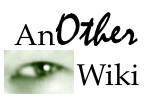Help:Editing
Editing AnOtherWiki is easier than it might seem. You can start by taking a look at the list of requested articles to get an idea for what articles might be needed. Or you can browse around for a while until you come across a red link. Those indicate articles which have been linked to by other articles, but which have not yet been created. Or you might have come to the wiki with an idea for a new page in mind: just type the name into the search field and click go. If no pages are found by that name, you'll be given the option to create the page on this wiki. Just click the red link provided. If you do this, be sure to add a link to this page from other related pages so that readers can find it.
Markup
- To link to a page use the markup: [[article name]]. These links are case sensitive. Using this for a page that does not exist yet will create a red link.
- To link with different text use the markup: [[article name|text to display]]
- To link to a Wikipedia article use the markup: [[Wikipedia:article name|Text to display]]. These should be used sparingly, primarily in cases where the average reader may not know the terminology being used.
- To link to a page on another site use the markup: [http://whatever.com/page.htm Description].
- To redirect one page to another use the markup: #REDIRECT [[Other Page]]. These are useful for common misspellings, accepted alternate spellings, or synonyms. Redirecting to a page that is also a redirect will not work correctly. A list of double-redirects which need fixing is available here.
- To revert a page to a previous version click on the page's History tab and click the undo link to the right of the edit you wish to remove. This is useful in cases of vandalism, or even if you just realize you've made a mistake after hitting save.
- To create a numbered list place one or more # characters at the start of each line, with no spaces before them. The number of # characters indicates the level of indentation.
- To create an unnumbered list place one or more * characters at the start of each line, with no spaces before them. The number of * characters indicates the level of indentation.
- To indent text place one or more : at the start of each line, with no spaces before them. The number of : characters indicates the level of indentation.
- To create section headers use the markup: == Header text == Add a = mark on each side for increasing depth of headers. The page title is considered depth 1.
- To add an image to the page you're editing, use the markup [[Image:imagename.png|left or right or none|optional:frame or thumb|Description]]. To use images, you must first upload the file.
- To sort a page into a category, use the markup [[Category:Whatever]] at the end of the page.
- Adding a category to a page with a title like Category:Something, makes the category you are editing a subcategory of the category you are sorting it into.
- Always try to put an article into the most specific subcategory possible, and don't duplicate it in higher category levels. For instance, an article on a wiki should be in Category:Wikis, but not in the higher level Category:Websites as well.
- To link to a category page use the markup [[:Category:Whatever|Whatever category]].
- To add citations to a page use the markup <ref name="anyname">Reference Goes Here</ref>. If the same reference is used more than once in a page, make sure that the reference name used is the same for all instances.
- To display citations on a page create a section named References and add the markup <references/> to it.
- Use the Summary Box to leave a brief summary of the changes you made. If many changes were made summary abbreviations can be used. Do not leave the edit summary blank.
- Click Preview before saving. Make sure everything in the article appears the way you expected it to before hitting save.
Experimenting
If you'd like to experiment with using the above markup, there are two good options. One is to open any article, start editing, and click on the "Show Preview" button, rather than the "Save Page" button. This will show you what your changes would do, without actually saving them unless you're sure you want to. Another option is to work in your personal Sandbox, which is a safe area for you to make any edits you want outside of article space.